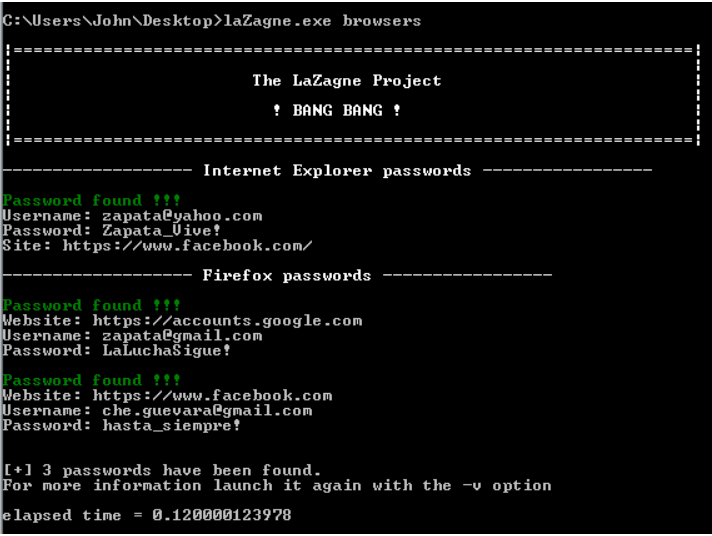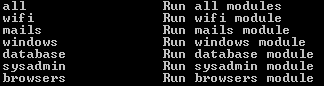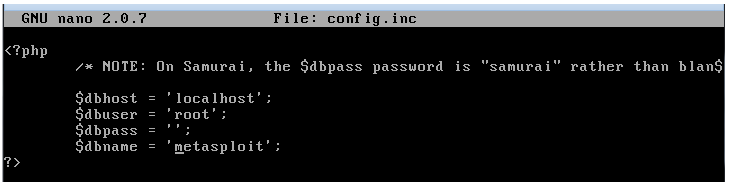OWASP Zed Attack Proxy (ZAP) or ZaProxy, as it is also called, is an exceptional tool for both security testers and developers to test web application security. In this tutorial we will take a quick look at how to use a couple common features in the latest version of ZAP, including the quick attack and the Man-in-the-Middle Proxy scan and fuzzing features.
For this article, I used Mutillidae as a test target and ran ZAP from a Kali Linux system. As always, never use tools like this against systems that you do not have permission to do so.
Quick Scan & Attack
To start the quick scan, simply enter the address of your target (a Mutillidae system here) in the “URL to attack” input box and click the “Attack” button.

This will spider the entire target website and then active scan it for vulnerabilities. The scan progress and pages found will be displayed in the bottom window. When it is finished press “Alerts” to see any security issues with the website:

And as you can see, ZAP found multiple issues with the website! Each folder contains different types of security issues, color coded for severity. Clicking on the folder will reveal individual issues that you can select for additional information. ZAP is wonderful because it not only lists an in-depth explanation of the problem, but it also gives you recommendations on resolving the issue.
This is nice, but we can do a much more in-depth scan and even perform fuzzing attacks using ZAP’s proxy function.
Proxy Scan and Fuzzing
Start ZAP and then set your browser internet proxy settings to Localhost:8080. Then surf to the target webpage and login. Surf to a few other pages if you like, entering data as you go, the more site interaction the better. When done, return to ZAP, highlight the website in the “Sites” window, right click on it and select “Attack”, and then “Active Scan”:

ZAP will perform an in-depth scan of the page, including the new information obtained with the ZAP proxy. When the scan is done, click on the Alerts folder:

Notice we now have more alerts including SQL Injection issues. Let’s see what SQL attacks would work against the target.
In the sites Window, select the login webpage, right click on it and select, “Attack” and then “Fuzz…” This will open the fuzzer screen. It lists the header text in the top left box, the target query with selectable text in the bottom left box and the fuzz location/tool window on the right.
- In the bottom left window, highlight the name you used to login as a keyword. I used the username, “test”.
- Now click “Add” in the right Window:

- A Payloads box pops up showing the value of “test”. Click “Add” again to select our attack payloads.
- In the drop down box that says ‘Type:’ select, “File Fuzzers”:

- Now click the triangle next to “jbrofuzz” to expand the options:

- Notice the large amount of different attack types you can use! We just want to try SQL Injection for now, so check the “SQL Injection Box”, and click “Add”.
You will now be back at the payload screen. Notice that at this point you could add multiple keywords and numerous payloads if you wanted to create a very complex attack. But for now we just want to attack the keyword ‘test’ with SQL Injections.
- Click “OK” to continue.
- Now just click, “Start Fuzzer” to begin.
This can take a short while to run, but within a few seconds you should already see multiple SQL injection attacks and their statuses shown in the status window:

So fairly quickly we were able to scan a site for a host of SQL injections issues. Add to that the ability to select multiple keywords and payloads and you have a very powerful web application testing tool!